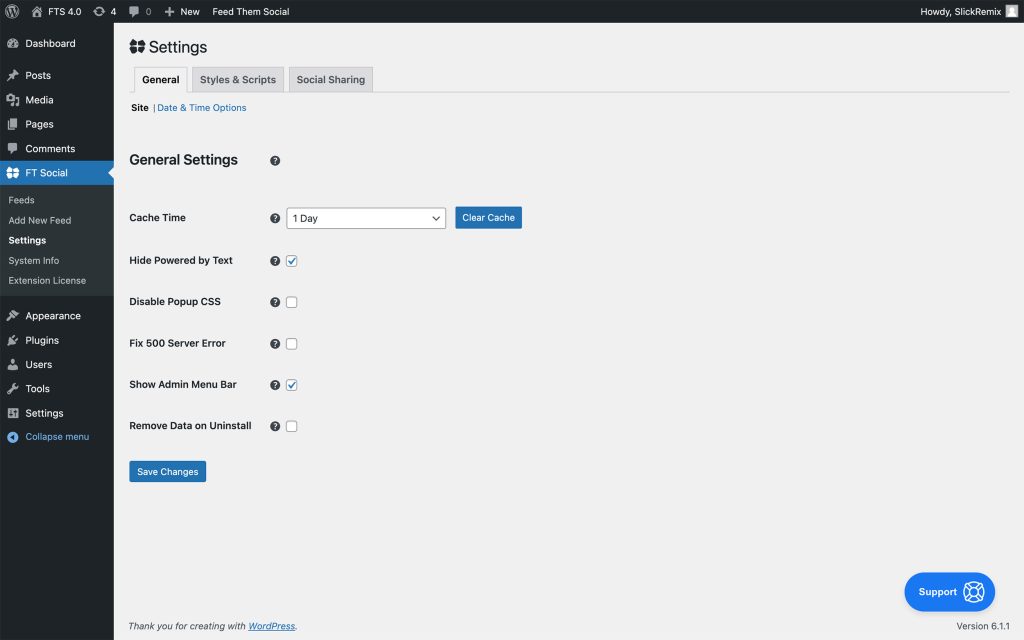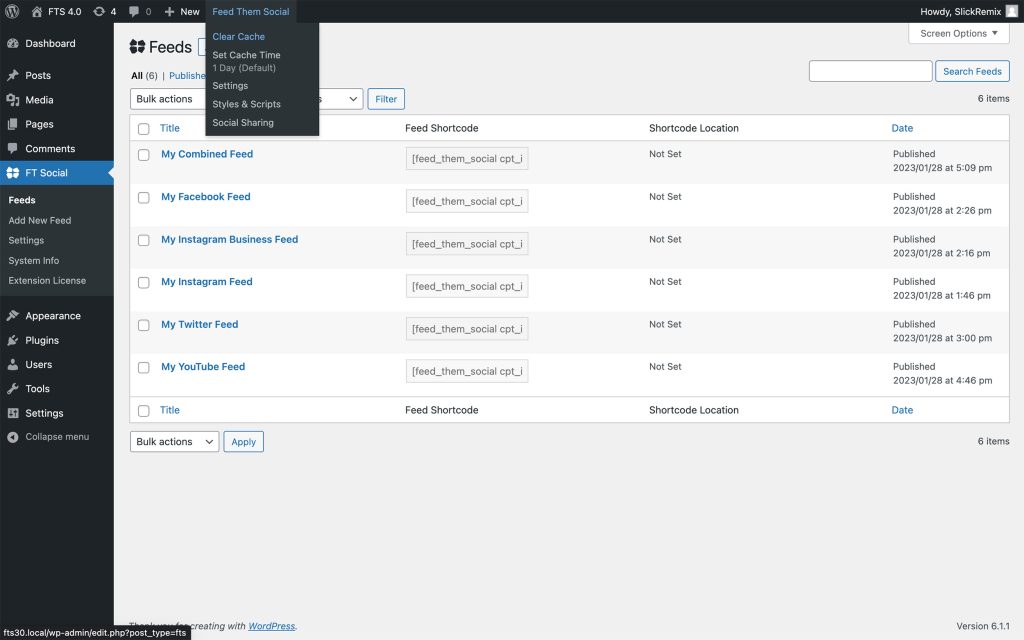Popular Search
shortcodetwitterinstallyoutubeactivate
Feeds Cache
< 1 min read
Set Cache Time or Clear Cache button #
If you are having problem viewing any feeds after upgrading or making a change to a feed then you will want to click the Clear Cache button. This will clear out all feeds that have cached information saved in your database.
When the feed(s) are reloaded on a page they will be saved with the time saved in the Cache Time on the settings page. Here is how to set cache time and/or clear ALL feeds cache. This includes any feeds created with the paid Extensions installed.
- Log into your WordPress Dashboard where Feed Them Social is installed.
- Click on the FT Social tab.
- Now click on Settings.
- Under General Settings you can set the Cache Time or click Clear Cache button to ensure the newest posts are shown.
Admin Menu Options #
Additionally, you can click the Feed Them Social menu option in your admin bar at the top of the site when logged into the WordPress Dashboard to take shortcut to set Cache Time or click Clear Cache button to empty all cached feeds.
Updated on January 30, 2023