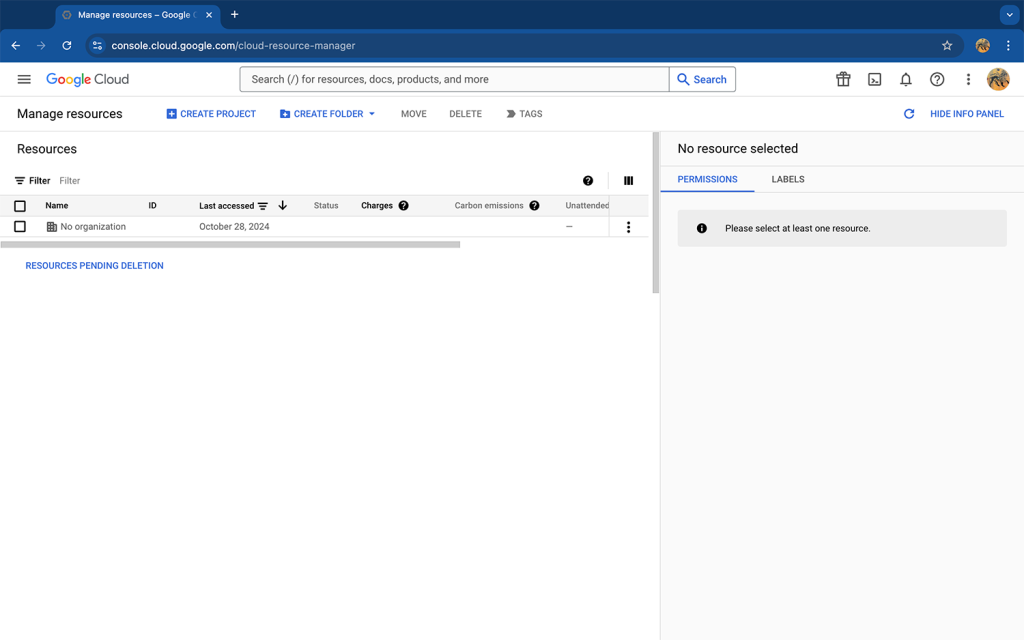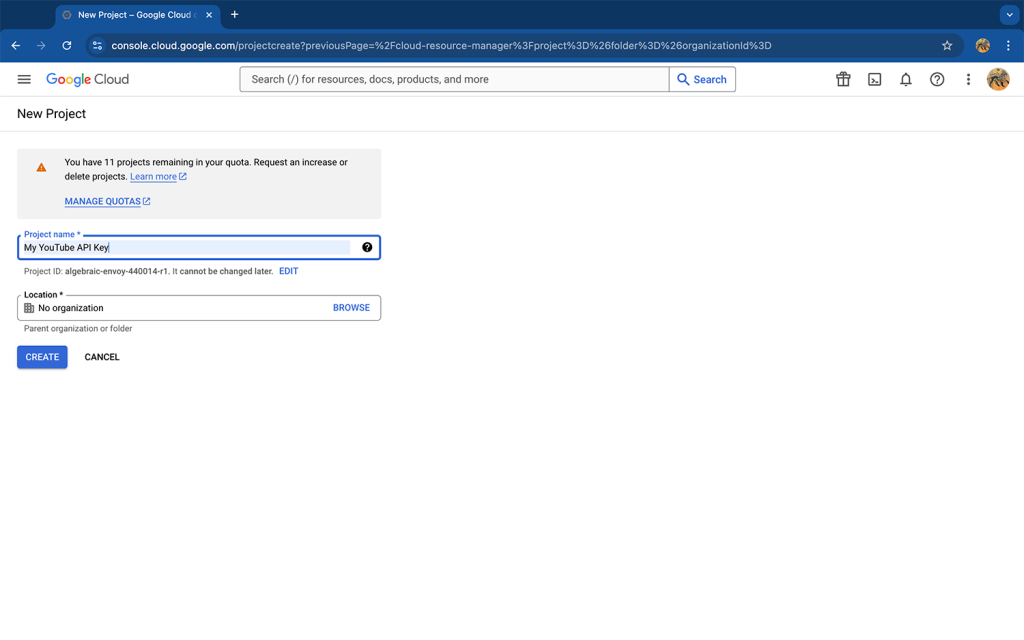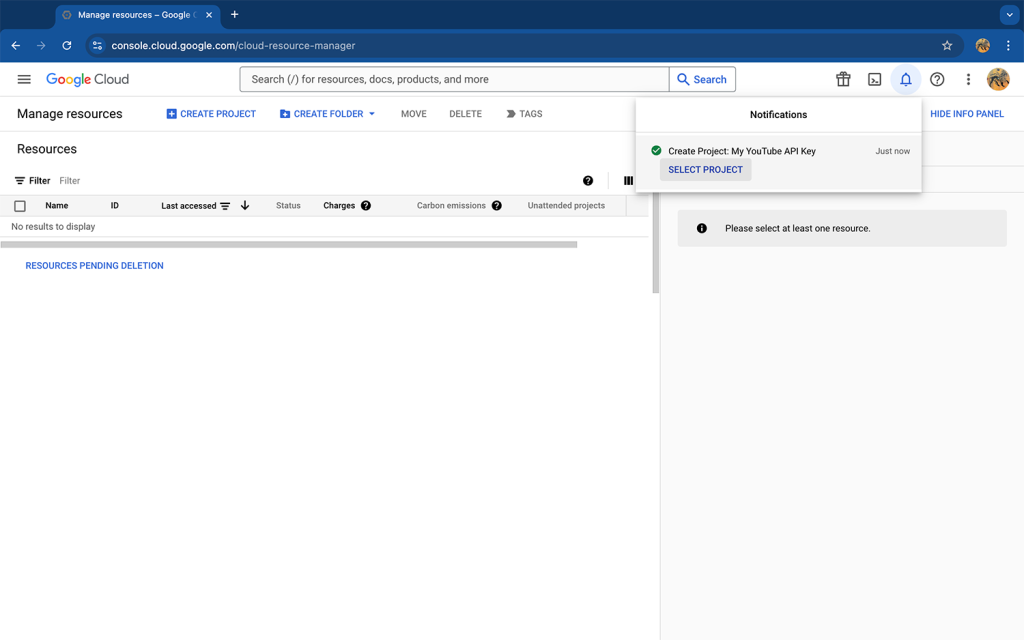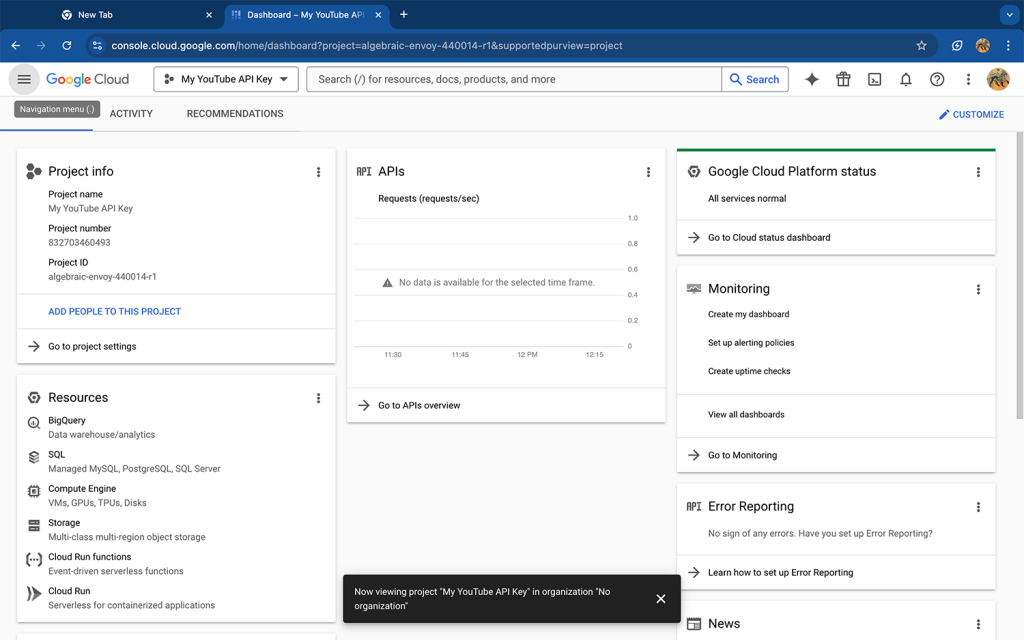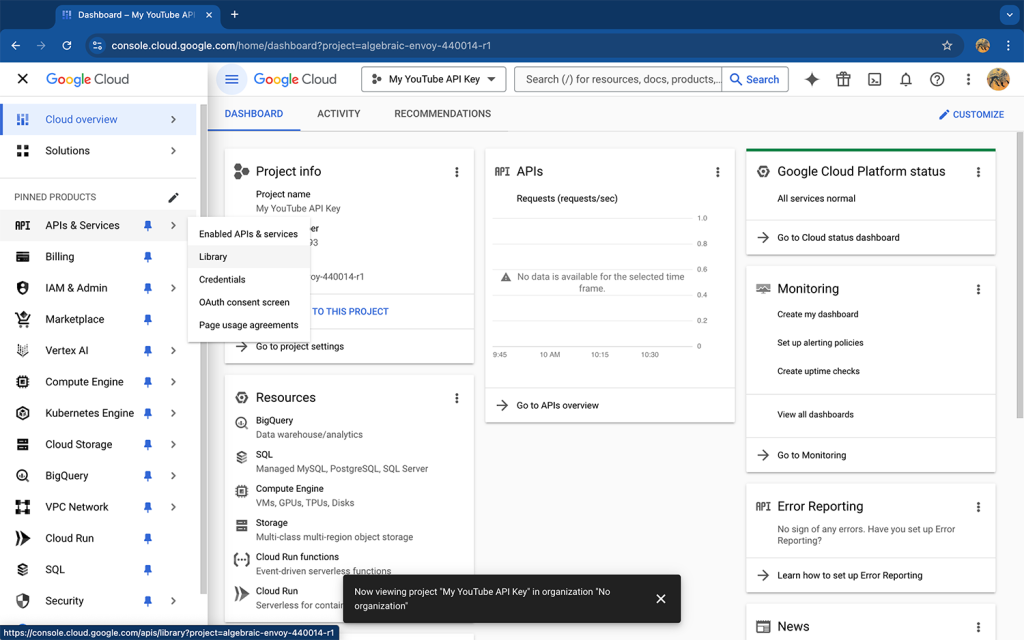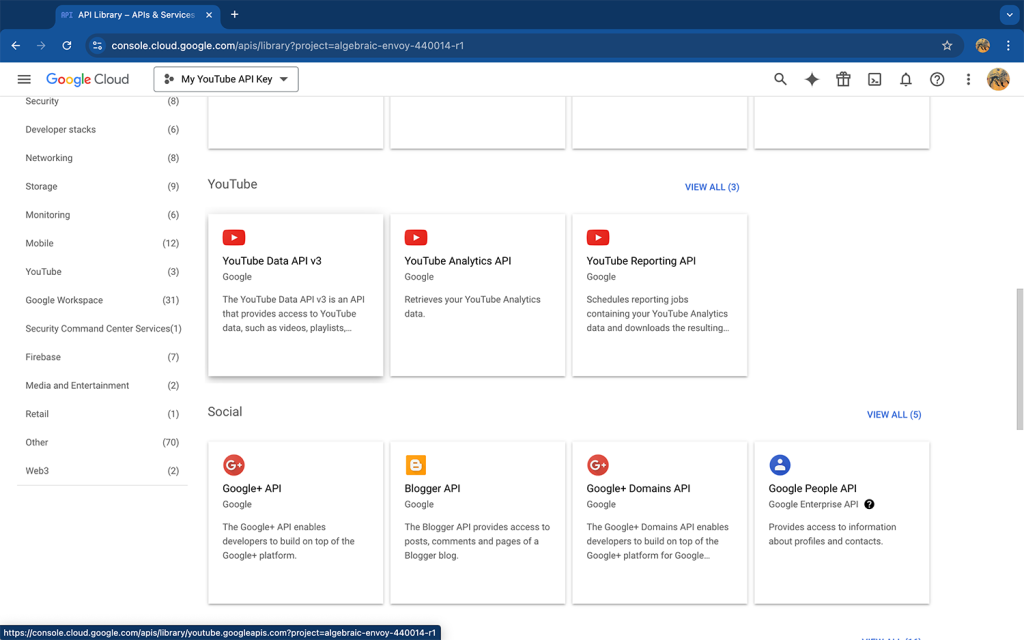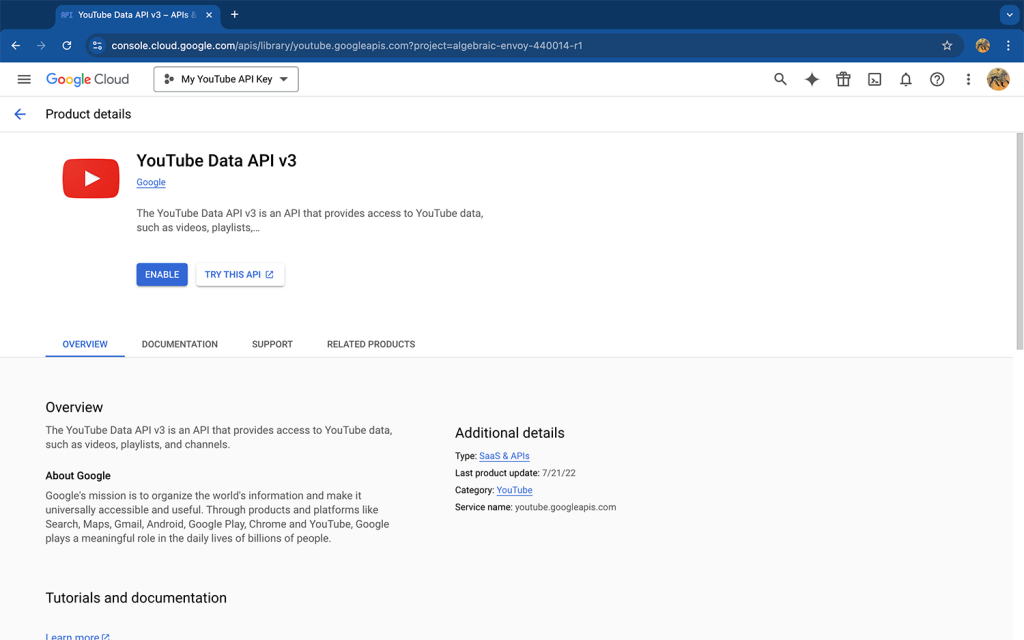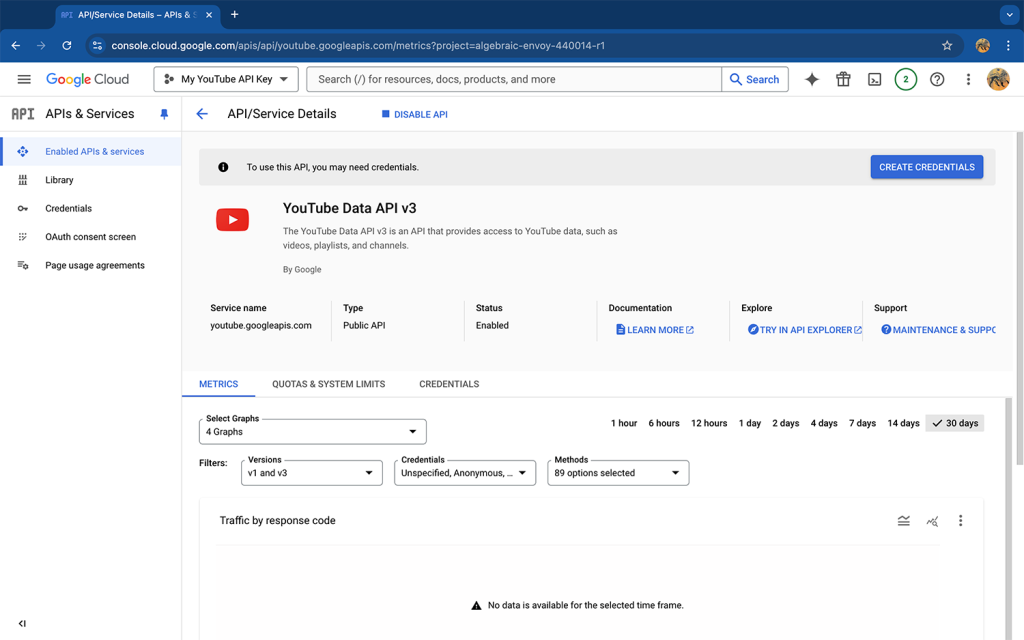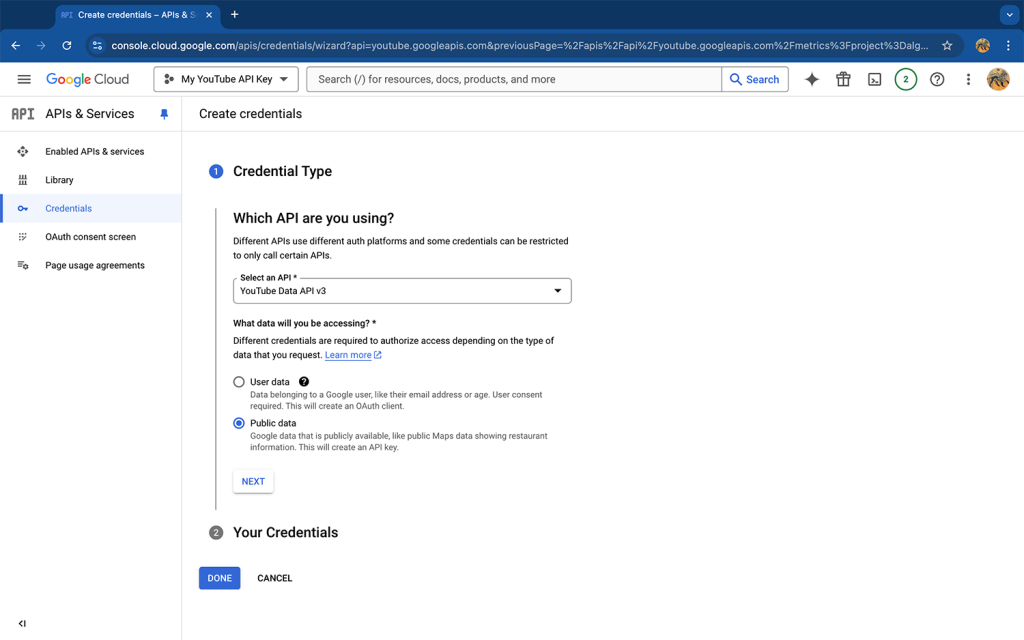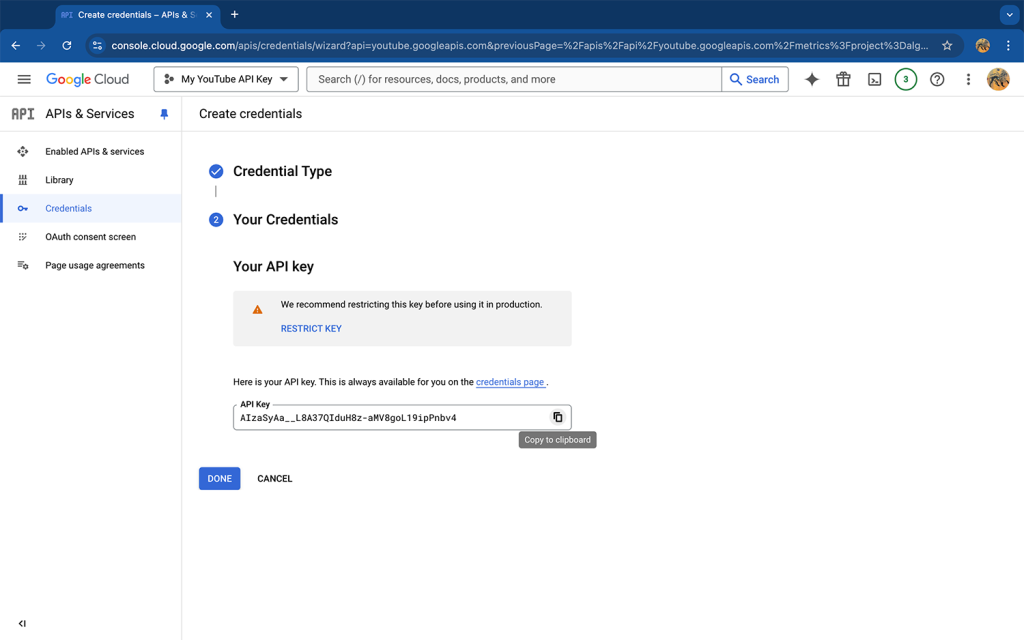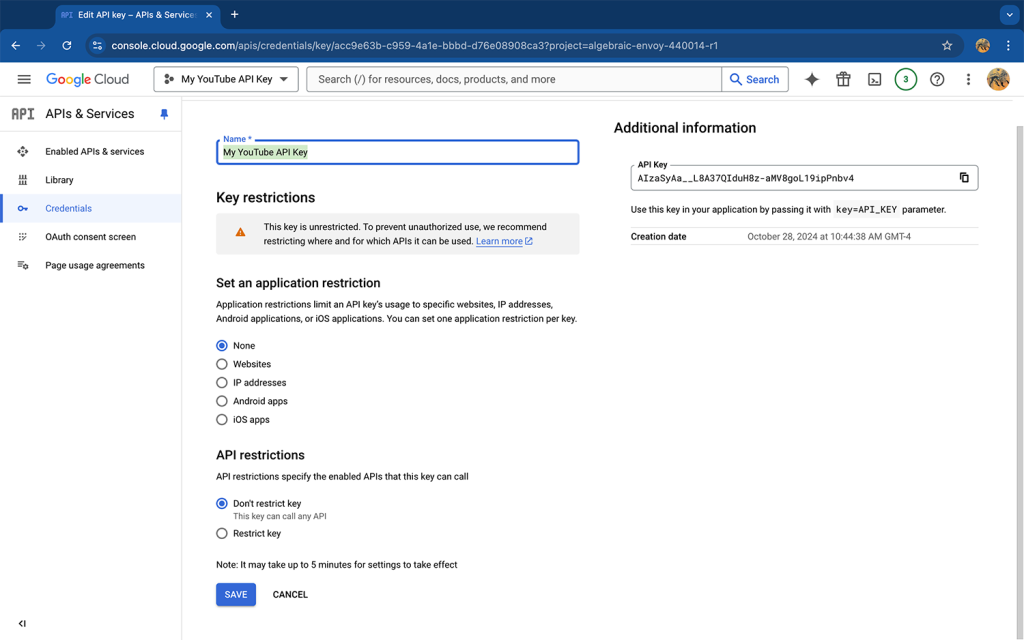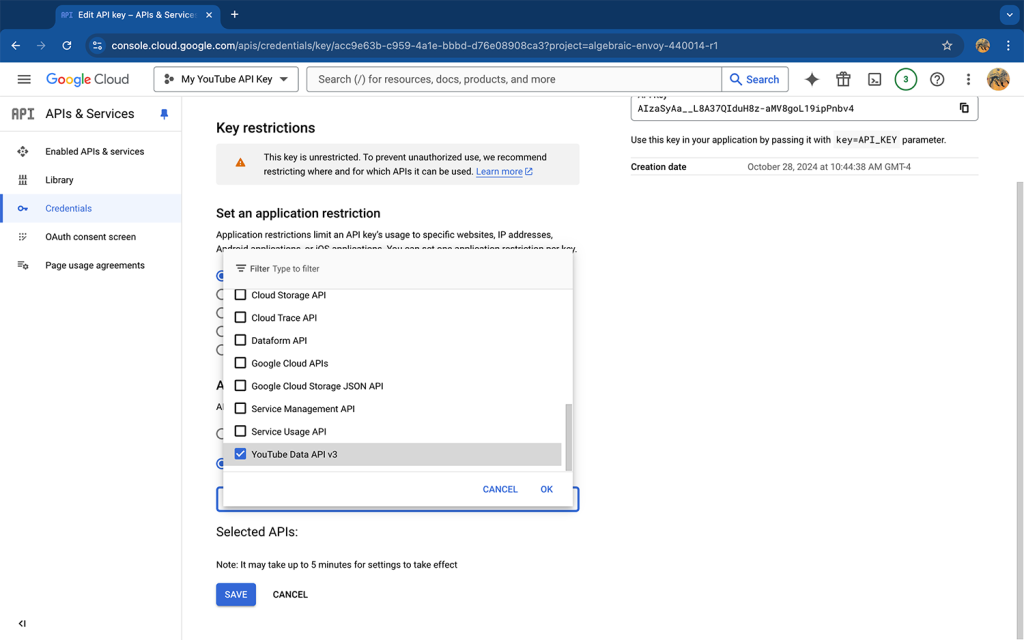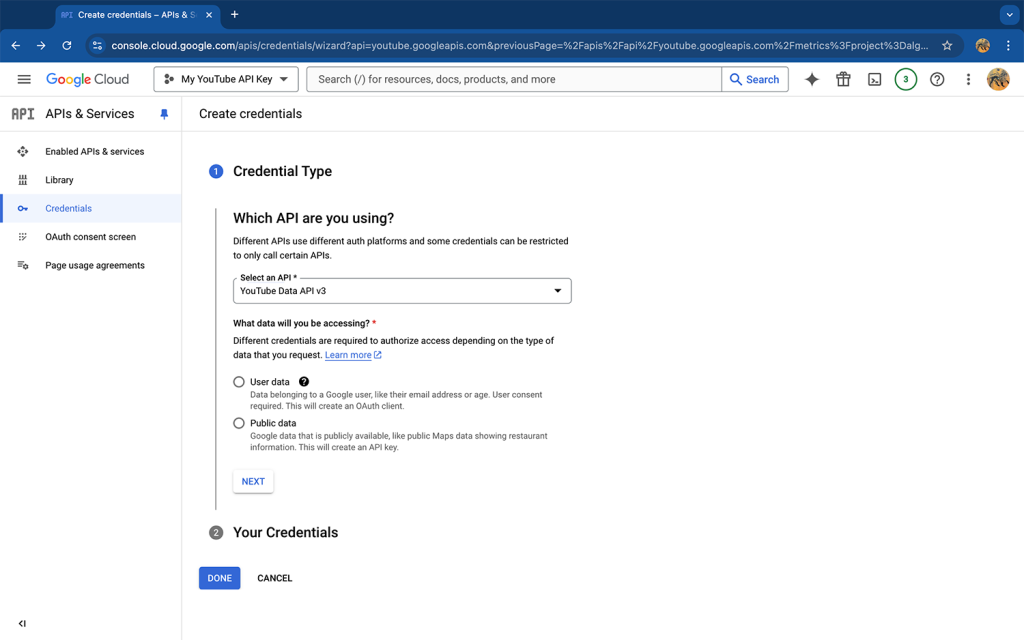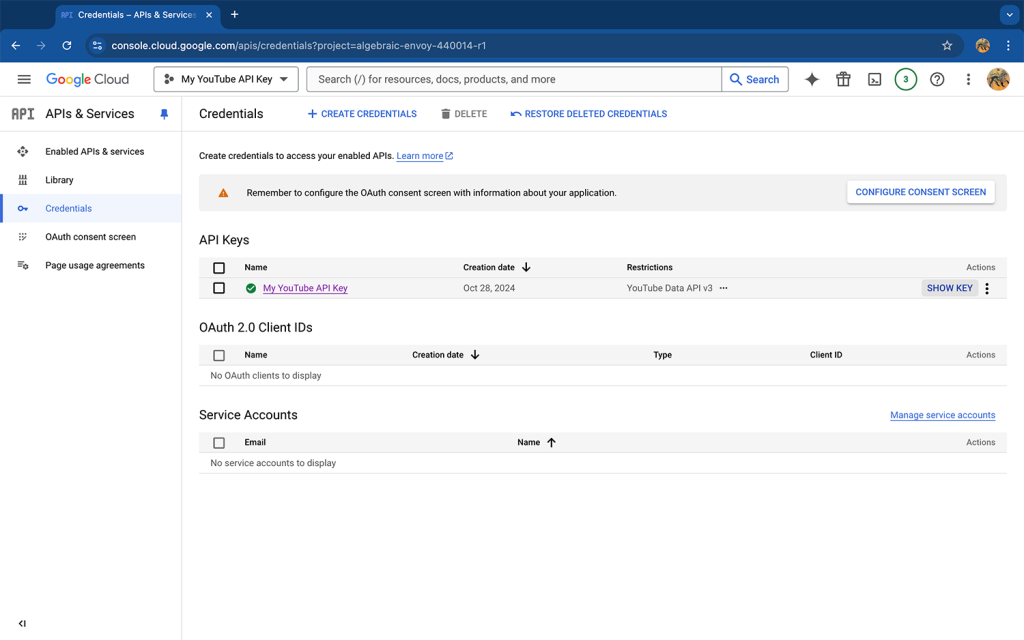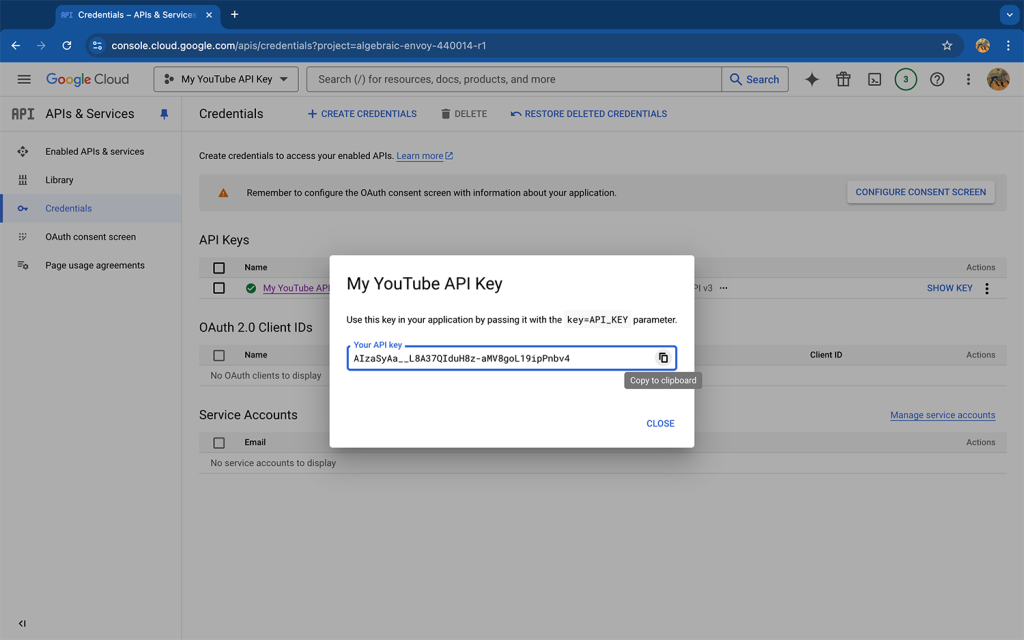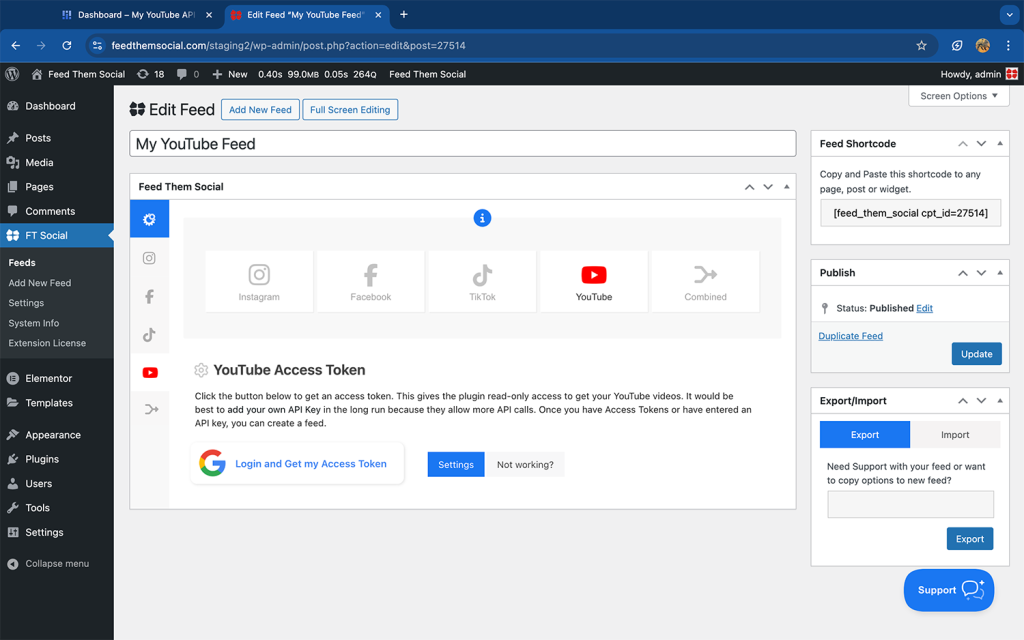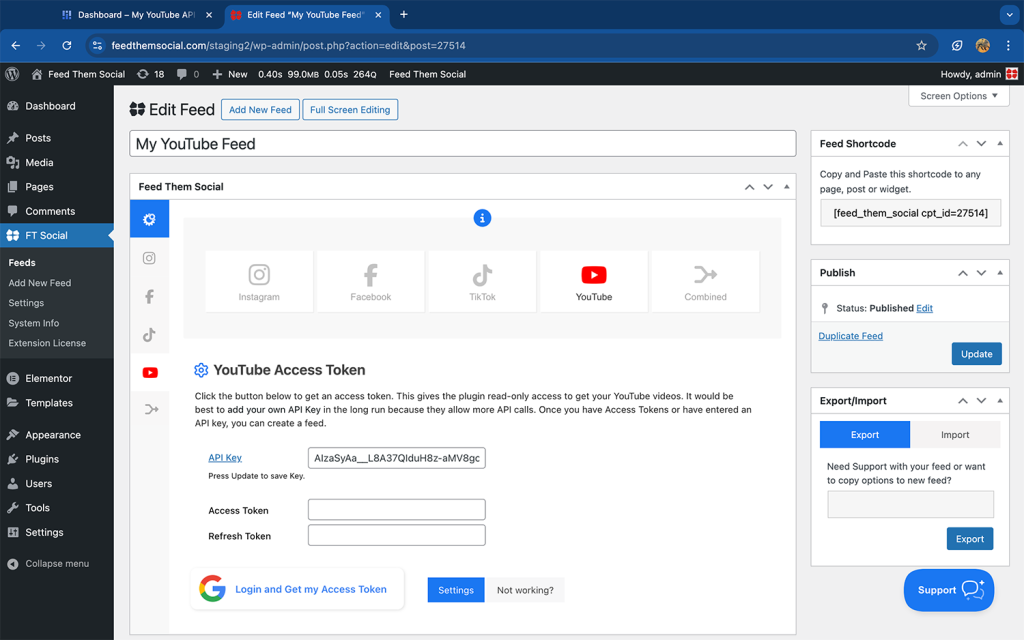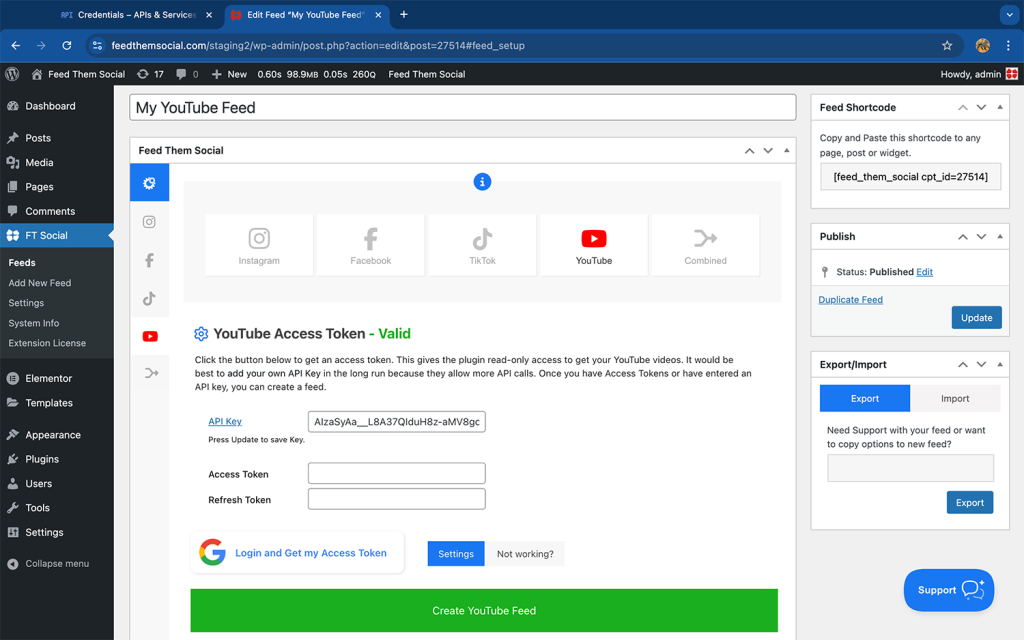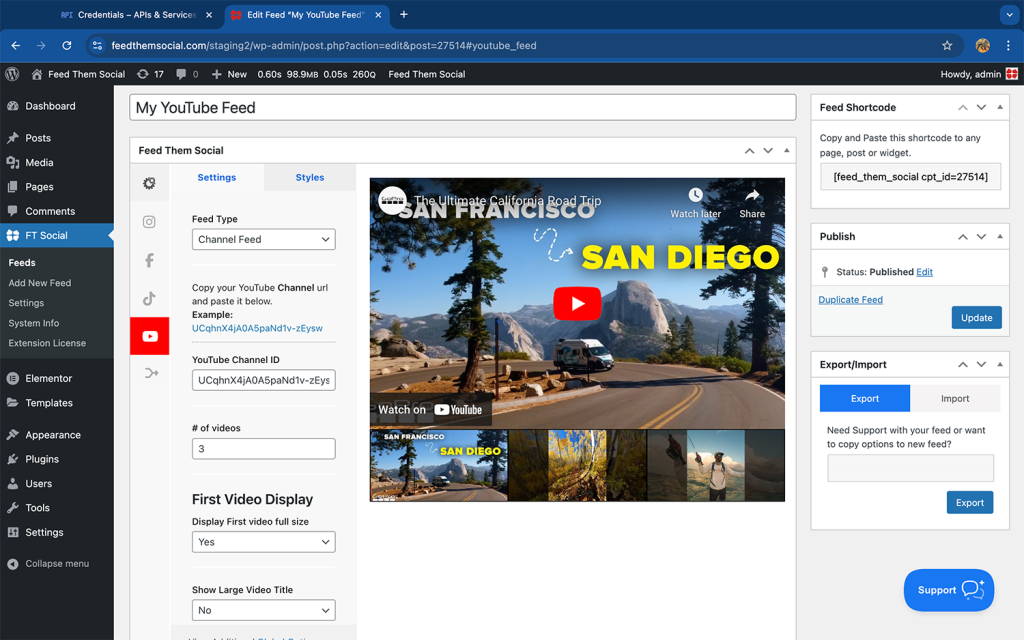Popular Search
shortcodeyoutubetwitterinstallactivate
Create YouTube API Key
2 min read
Updated: October 28th, 2024.
This document will help you create a YouTube API Key that you can use for our WordPress plugin Feed Them Social. With the new rules and API version 3 changes YouTube is requiring all users that want to view videos outside of YouTubes website to register and create a Project to access the API. The good news is this process is fairly simple.
In order for you to get the YouTube feed working you need an API Key. Here is the process to obtain that.
- Go to https://developers.google.com/ and log in or create an account, if necessary.
- After logging in go to this link https://console.developers.google.com/project and click on the blue CREATE PROJECT button as depicted in the photo below. Wait a moment as google prepares your project.
- Fill in whatever Project name you want. I have added the name, My YouTube API Key for this instance. You do not have to add a Location option. After you have added your Project name click on the blue Create button.
- You should now see a notification to the top right with a button that says, SELECT PROJECT. Click that button and it will set the project and redirect you to your project's page.
- On your project's page, click the Hamburger navigation menu in the top left corner to reveal the sidebar options.
- Now that the sidebar options are visible, click the APIs & Services menu option and then click Library.
- Once the page has loaded, scroll down to the YouTube section and click the link option called YouTube Data API v3.
- Click on the blue ENABLE button.
- Next, click on the blue Go to Credentials button to the right.
- Choose the select option YouTube Data API v3 for the first select option and then click Public data for the radio option. Now click the white Next button.
- Now you can copy your API Key for use. We suggest adding a couple restriction options before using the Key. If you wish to skip these options you can proceed to step 16 where we show you how to add the API Key to the YouTube feed option in our WordPress plugin, Feed Them Social. If you wish to set the additional security options we suggest, then click on the blue RESTRICT KEY link.
- Add in a name, again I chose to add the name My YouTube API Key. Under Select an application restriction leave the radio option set to None. Under API restrictions choose the radio option Restrict Key.
- Next, from the select option that will is now visible, choose the option YouTube Data API v3. Choosing this option limits your API key to only have access to this specific API making your API Key a little more safe from potential hackers gaining personal information about your google account. Now click the blue Save button.
- On this screen you can ignore the Credentials Type portion of the page and simply click the Credentials menu option to the left which will take you to the credentials page.
- Click on the SHOW KEY button to the far right to reveal your API Key once again.
- Now that you have your API Key you can add it to our YouTube Feed option, that we assume brought you here in the first place 🙂 Click the Settings button, then Paste your key in the API Key input and click the blue Update button to the right.
- If everything goes as planned you should see a green Valid and a green Create YouTube Feed button. Click the Create YouTube feed button or the small red YouTube icon in the small menu to the left.
- And now all you have to do is add the options you desire for the YouTube feed. Once complete you can copy the shortcode from the Feed Shortcode widget, then paste that into a page, post, widget or your favorite page builder.
That's it, you're done!
Updated on October 30, 2024